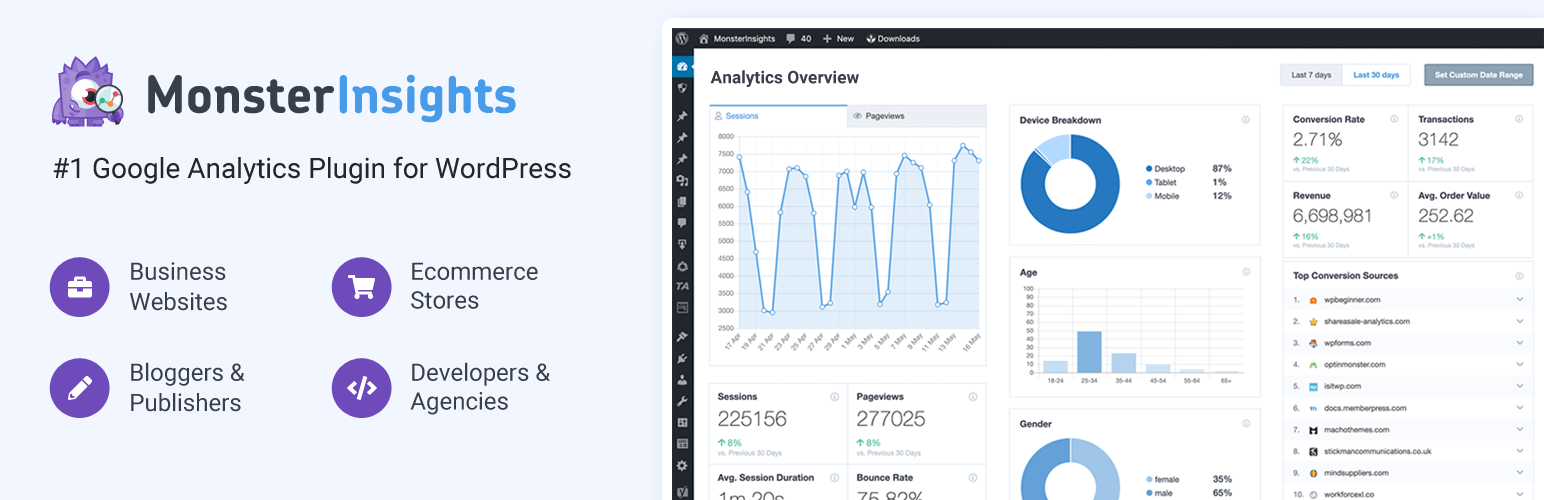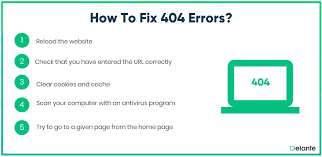WordPress is a popular content management system that can be used for everything from a simple website to a large e-commerce store. However, even the most well-designed websites can experience downtime for a variety of reasons. If your WordPress website is down, don’t panic! There are several things you can do to troubleshoot and hopefully get it back up and running as quickly as possible. In this post, we’ll outline some common causes of WordPress website downtime and suggest steps you can take to solve the problem. Stay calm and troubleshoot away!
1. Check Your Hosting Status:
The first thing you should do if your WordPress site is down is to check the status of your hosting provider. If your host is experiencing an outage, there’s not much you can do except wait for them to get things back up and running. You can usually find information about outages on your host’s website or social media accounts.
2. Check Your Domain Status:
If your hosting provider is up and running, the next step is to check the status of your domain. If your domain has expired or is set to expire soon, that could be the reason your WordPress site is down. You can check the status of your domain by doing a WHOIS lookup.
3. Check for Maintenance Mode:
If you’re expecting your WordPress site to be down for a short period of time, you may have put it into maintenance mode. This is a common practice when performing updates or making changes to your website. To check if your site is in maintenance mode, look for a file called .maintenance in your website’s root directory.
4. Check Website from Multiple Locations:
Once you’ve ruled out the above issues, it’s a good idea to check your website from multiple locations. This will help you determine if the problem is with your website or with your connection. To check the website from multiple locations you use online services like IsItDownRightNow.com or DownForEveryoneOrJustMe.com
If your website is down for everyone, then the problem is most likely with your website. If the problem is only happening to you, then it’s likely an issue with your connection.
5. Clear Your Browser Cache:
If you’re still seeing a “down for maintenance” message or other error, try clearing your browser cache. This is a common issue after making changes to your website. Clearing your cache will force your browser to fetch the most recent version of your website.
6. Check Your Website Files:
If you suspect that something is wrong with your WordPress files, you can check to see if they’re all still intact. The easiest way to do this is to download a fresh copy of WordPress from WordPress.org and compare it to your existing installation.
7. Check Your Database:
If you’re still having trouble, the next step is to check your WordPress database. This can be done via phpMyAdmin or by using a WordPress plugin like WP-DBManager.
8. Check Your Web Server:
If you’re sure that everything on your WordPress site is in working order, the next step is to check your web server. This is usually only necessary if you’re hosting your own WordPress site.
9. Check for Plugin or Theme Conflicts:
If you’re still having trouble, it’s possible that there is a conflict between one of your plugins or themes and another piece of software on your server. To rule this out, you can try deactivating all of your plugins and themes. If your site comes back up, you can slowly reactive each plugin and theme until you find the one that’s causing the conflict.
10. Check Your Access Logs:
If you’re still having trouble, checking your access logs may give you some clues as to what’s going on. These logs contain information about all of the requests made to your server.
11. Suspended Account:
If your WordPress website is down, it could mean that your web hosting company has shut down your site. This can happen for a number of reasons, including violating their terms of service, using too many resources, or not paying your bill. If your account has been suspended, you’ll need to contact your web hosting company to find out why and to get your site back up and running.
12. Your WordPress Has been Hacked:
If you see a message saying that your WordPress site has been hacked or something malicious, it means that someone has gained access to your site without your permission. This can happen for a number of reasons, including weak passwords, vulnerabilities in your plugins or themes, or being on a shared hosting account with an insecure site. If your WordPress site has been hacked, you’ll need to take immediate action to clean up the mess and secure your site.
13. Get Help From a WordPress Expert:
If you’ve tried all of the above and you’re still experiencing problems, it may be time to get help from a WordPress expert. There are a number of ways to find someone who can help, including the WordPress support forums, wordpress.org/support, and hiring a Freelance developer.
Troubleshooting WordPress website downtime can be a tricky process, but hopefully, this post has given you some ideas of where to start. Good luck and do not forget to follow our site for latest technology update.