Showbox is a well-known streaming platform that allows users to watch movies and TV shows for free. While Showbox is primarily designed for mobile devices, many users want to access this service on their PCs for a larger, more immersive viewing experience. Today we’ll find out the options available for accessing Showbox for PC, provide detailed instructions for downloading and installing Showbox, and discuss the risks and concerns associated with using this service on a PC. We’ll also provide alternatives to Showbox for those who prefer to explore other streaming options. So, let’s dive in and see how to get Showbox running on your PC!
Is Showbox available for PC?
Unfortunately, Showbox is not available for PC in its original form. Showbox was designed primarily as a mobile app for Android and iOS devices, and there is no official version of the app that is compatible with desktop or laptop computers.
However, there are ways to access Showbox for PC by using an Android emulator, which allows users to run Android apps on a PC. While using an Android emulator to access Showbox on a PC is technically possible, it does come with some risks and limitations. It’s also important to note that the legality of using Showbox or similar streaming apps may be questionable in certain jurisdictions. As such, it’s important to be aware of the potential risks and take appropriate precautions when using Showbox on a PC.
How to download Showbox for PC?
While there is no official version of Showbox for PC, you can still download and use the app on your computer by following these steps:
- Download and install an Android emulator on your PC. Popular options include BlueStacks, NoxPlayer, and Andy.
- Once the emulator is installed, launch it and sign in with your Google account.
- Download the Showbox APK file from a trusted website. You can do this by searching for “Showbox APK download” in your browser.
- Once the APK file is downloaded, open the emulator and drag and drop the APK file onto the emulator’s window. Alternatively, you can use the emulator’s built-in file manager to locate and install the APK file.
- After the installation is complete, you should be able to access Showbox from within the emulator’s interface.
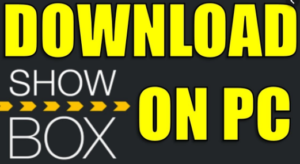
It’s important to note that downloading and using Showbox on a PC through an Android emulator may not be legal in certain jurisdictions. Additionally, downloading and installing apps from third-party sources can pose security risks to your device. As such, it’s important to exercise caution and take appropriate precautions when using Showbox on a PC.
Risks and concerns when using Showbox on a PC
While using Showbox on a PC through an Android emulator can provide access to free movies and TV shows, it also comes with many risks and concerns. Some of the most significant risks and concerns associated with using Showbox on a PC include:
- Legal concerns: Showbox is not a licensed streaming service and may contain copyrighted content that could infringe on intellectual property rights. The use of Showbox or similar streaming apps to access copyrighted material may be illegal in certain jurisdictions, and users could face legal action if caught.
- Security risks: Downloading and installing Showbox from a third-party source can pose security risks to your PC. APK files from unknown sources can contain malware or viruses that could harm your device, steal your personal information, or compromise your security.
- Poor streaming quality: Showbox streams content from a variety of sources, and the quality of the video can vary widely. In some cases, the video quality may be poor, or the content may be incomplete or unavailable.
- App instability: Since Showbox is not designed for use on a PC, the app may not work as well on a larger screen. Users may experience issues with app stability, lagging, or crashes.
To minimize these risks and concerns, users should be careful when downloading and installing Showbox or any other third-party apps on their PC. It’s important to only download from trusted sources and to use security software to protect your device. Additionally, users should be aware of the legal risks associated with using Showbox to access copyrighted material and should consider using licensed streaming services instead.
In conclusion, while Showbox is not officially available for PC, it is possible to download and use the app on your computer by using an Android emulator. However, this comes with several risks and concerns, including legal concerns, security risks, poor streaming quality, and app instability. It’s important to exercise caution and take appropriate precautions when using Showbox on a PC, including downloading from trusted sources, using security software, and being aware of the legal risks associated with accessing copyrighted material. Ultimately, users may want to consider exploring alternative streaming services that are designed for use on a PC and that provide licensed content.
Showbox for PC – FAQs:
1.Is Showbox available for PC?
No, Showbox is not officially available for PC, but you can download and use the app on your computer by using an Android emulator.
2.What is an Android emulator?
An Android emulator is a software program that allows you to run Android apps on your PC. Popular options include BlueStacks, NoxPlayer, and Andy.
3.Is it legal to use Showbox on a PC?
Using Showbox or similar streaming apps to access copyrighted material may be illegal in certain jurisdictions. It’s important to be aware of the legal risks associated with using Showbox on a PC and to consider using licensed streaming services instead.
4.What are the risks of using Showbox on a PC?
The risks of using Showbox on a PC include legal concerns, security risks, poor streaming quality, and app instability. Users should be careful when downloading and installing Showbox or any other third-party apps on their PC.
5.How can I minimize the risks of using Showbox on a PC?
To minimize the risks of using Showbox on a PC, users should only download from trusted sources, use security software to protect their device, and consider using licensed streaming services instead. It’s also important to be aware of the legal risks associated with accessing copyrighted material.



![Async Await c# Error Handling [SOLVED!]](https://mycodebit.com/wp-content/uploads/2023/10/rich-tervet-q2GNdFmhxx4-unsplash-360x240.jpg)

![How to Handle Divide by Zero Error in c# [Complete Guide]](https://mycodebit.com/wp-content/uploads/2023/10/clement-helardot-95YRwf6CNw8-unsplash-360x240.jpg)
