Hur man Förbereder sig Mentalt för Högskoleprovet
Att förbereda sig mentalt för Högskoleprovet är otroligt viktigt för att minska stressen som du kan uppleva inför provet och samtidigt ge dig själv bästa möjliga förutsättningar för att lyckas väl.
...












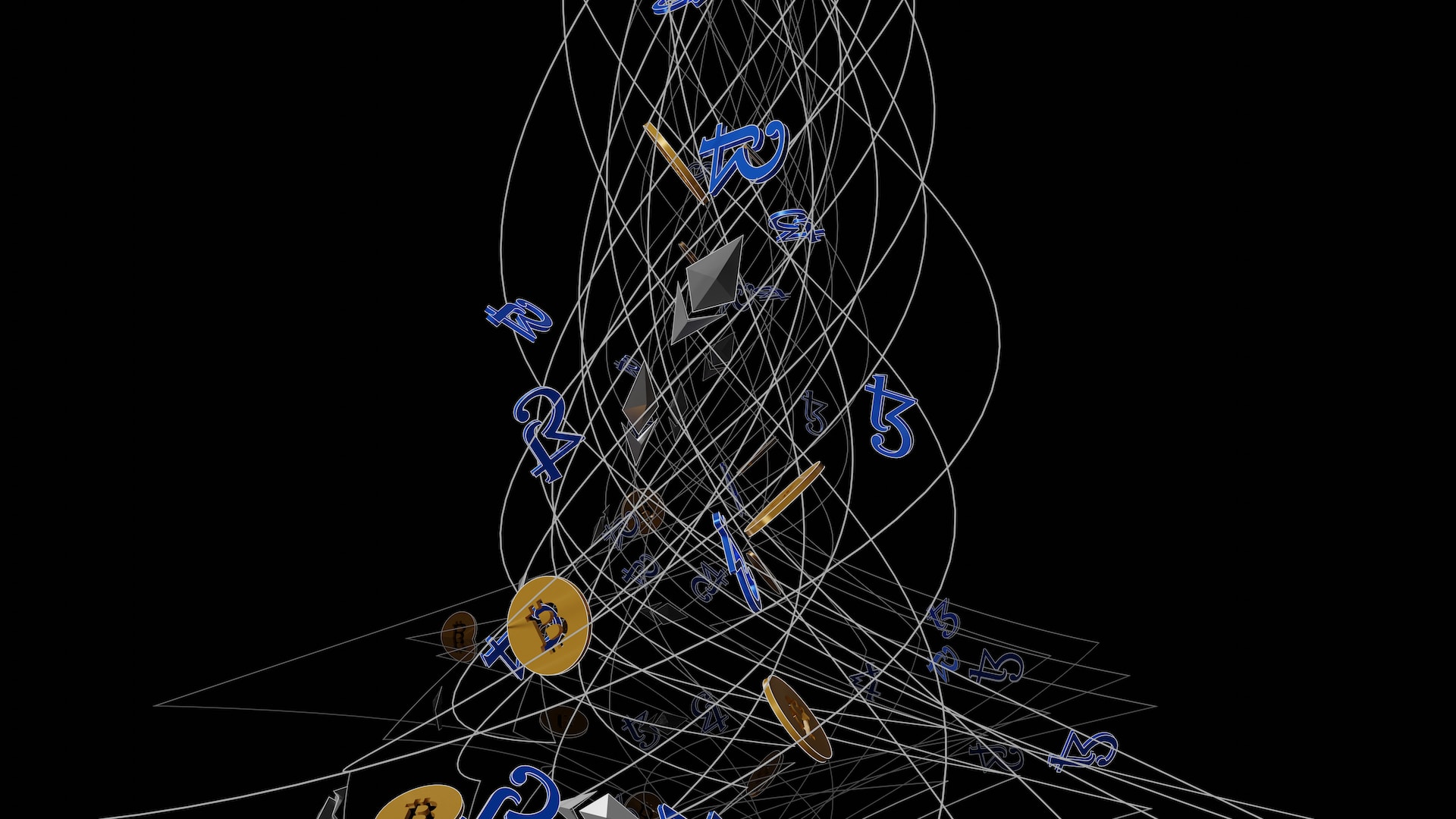









![Async Await c# Error Handling [SOLVED!]](https://mycodebit.com/wp-content/uploads/2023/10/rich-tervet-q2GNdFmhxx4-unsplash-500x500.jpg)

![How to Handle Divide by Zero Error in c# [Complete Guide]](https://mycodebit.com/wp-content/uploads/2023/10/clement-helardot-95YRwf6CNw8-unsplash-500x500.jpg)

